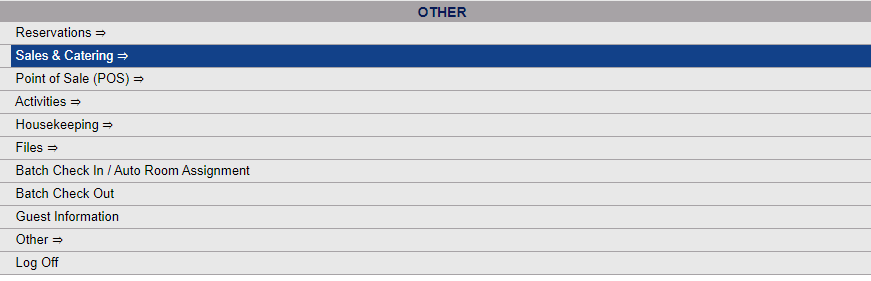The Sales and Catering Menu may be reached either directly from the Quick Menu, or by using the Full Menu and selecting Sales and Catering => from the Other section.
1. Select Sales and Catering => from the Quick Menu (left side of screen).
OR
2. Select Sales and Catering => from the Other section of the Full Menu,
Click the icon on the left for the Full menu.
![]()
This will display the Full menu in a tabular form, with four sections, Registration, Status, Cashier and Other.
Select Sales and Catering => from the Other section.
This will display the Sales and Catering menu in a tabular form, with four sections, Selling Tools, Groups, Sales Reports and Catering Reports.
The Catering Forecast command is in the Catering Reports section.
When the Catering Forecast command is selected, the Catering Forecast Report screen will open.
You will need to specify the Date Range for the Report, using the From and To options. This identifies the dates during which there are/were functions or events.
Use the drop-down menus or the calendar icons to select the date range you wish to have displayed on the report. By default the date selected is today's date.
Report Options: The report has two different options to select.
Managers: Select to show functions for All Managers, or for Sales, Catering or Conference Services Managers only using the radial button options. By default, All will be selected.
Revenue: Select the Forecasted or Actual option using the radial button. By default Forecasted is selected.
When finished, click the orange button Print Report.
Once generated, the report shows the Group name (organization), the function or event name (meeting name), the associated CM, SM or CSM if there is one, the status of the event and the event type, the number of people to be catered for, the room code for the room assigned to this function, and values for the Avg Food Check, Avg Bevg Check, Food Revenue, Bevg Revenue, AV and/or Misc Setup, the Room Rent and a Total Revenue for each group, with a Daily and a To Date total for the revenue categories in all groups, to allow you to estimate the expected or actual revenue for the date range shown. The report is sorted by date.
By default, the report is generated in PDF form and opens in a separate browser window. From there you can select to save or print the report, among other options. You can, instead, check the Generate report to Excel checkbox to generate the report to view or print as an Excel file instead of PDF, or the Generate report to Excel (data only) checkbox. The information in this case will then be correct for importing into another document rather than immediate viewing.
NOTE: The generated report appears as a pop-up window through your browser. If your browser is set to block pop-ups, you may receive a warning banner at the top of the browser. Click this banner and select to allow pop-ups so that you can view the report.